
Receive notification on the Apple Watch when a service is offline (server, website or application)
Hello there!
Today's article is going to be quite short, but practical. In my little life as a freelance developer, I have to monitor my customers' applications and websites to make sure they're up and running, including the site you're currently on....
So I don't miss a single incident, the device that alerts me if there's the slightest problem with one of the services I manage is on my wrist... and yes, it's the Apple Watch.
Basically, I'm someone who doesn't like notifications; they take your mind off what you're working on, and that's not what's most relevant to being productive. But here, of course, I need to know if there's a problem.
After that, false positives can sometimes be annoying, but that's very rare.
UptimeRobot
To monitor services, I use UptimeRobot, a free service that lets you monitor up to 50 services, after which you need to upgrade to a paid subscription.
The advantage of this service is that it can notify you in several ways. For example, if you're with "Free Mobile", you can use the operator's SMS gateway to be notified by SMS of a problem.
Installing the application on iPhone
To get notifications on the Apple Watch, you'll need the iPhone app, available from the App Store.
Activating notifications on the iPhone
Once you've installed the app, open it and log in with your Uptime Robot account. Once that's done, go to the Uptime Robot website, click on your e-mail address and then "my settings".
Then check that your iPhone is in the "Alert Contacts" list, as shown in the image below.
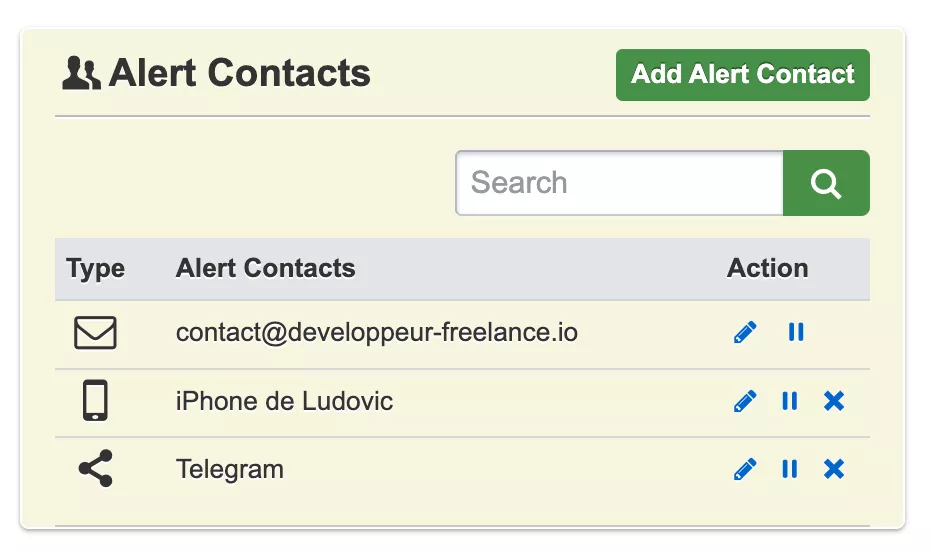
Activating notifications on the Apple Watch
Now that the application is on the iPhone, remember to check that notifications are enabled in your phone's "Watch" application, then -> notification.
Bonus: Critical notifications
On the iPhone, in Settings, select UptimeRobot, then Notificaton. Once you've reached this screen, check that "Critical Alerts" is enabled.
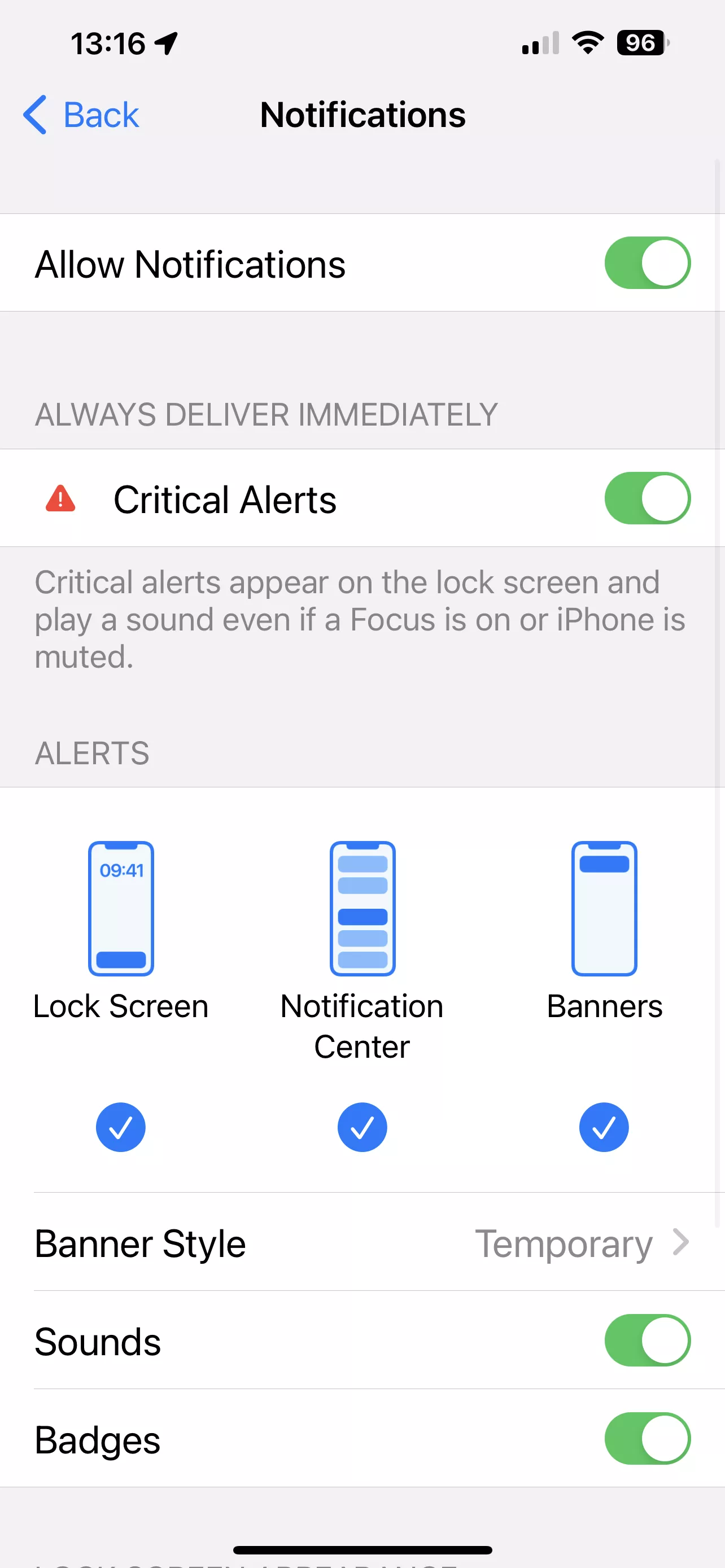
This will cause the watch to beep loudly in the event of "down" notifications from one of the services monitored by UptimeRobot.
Conclusion
This is a very simple and practical tutorial if, like me, you have several services to monitor at any one time.
The fact that the notification arrives on an object you're wearing means you won't miss any potential problems.
That's all for today, see you next time?


