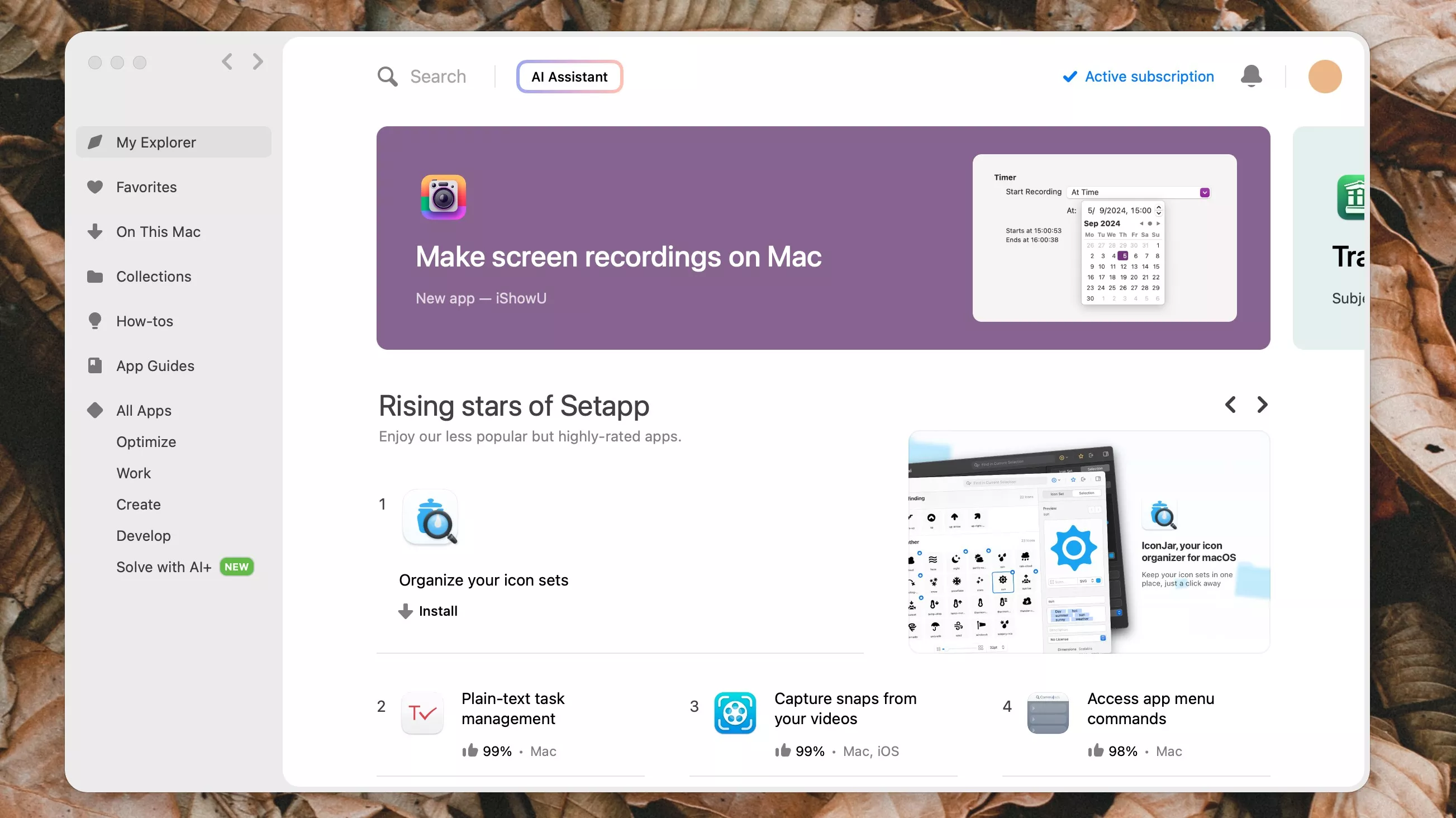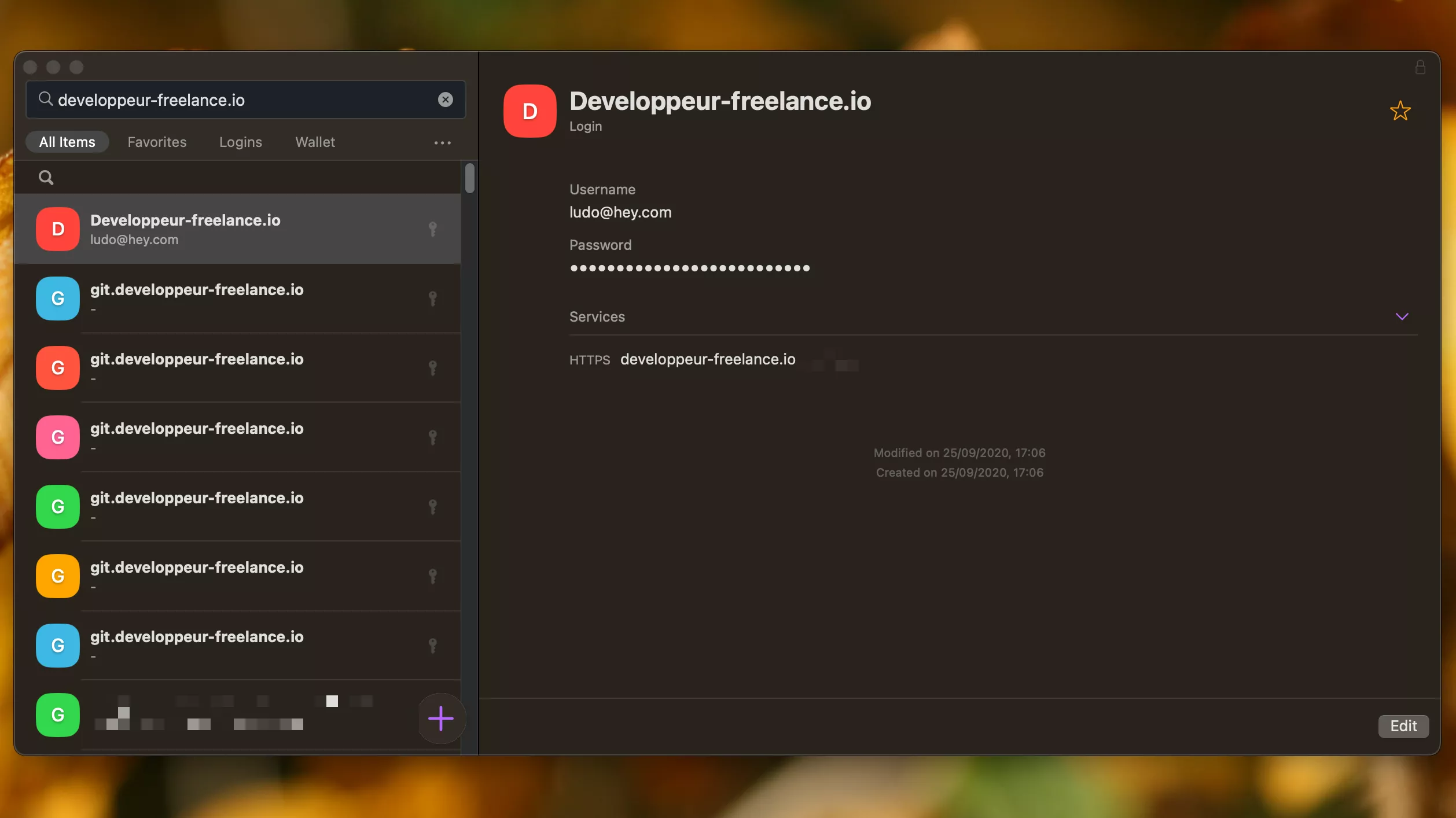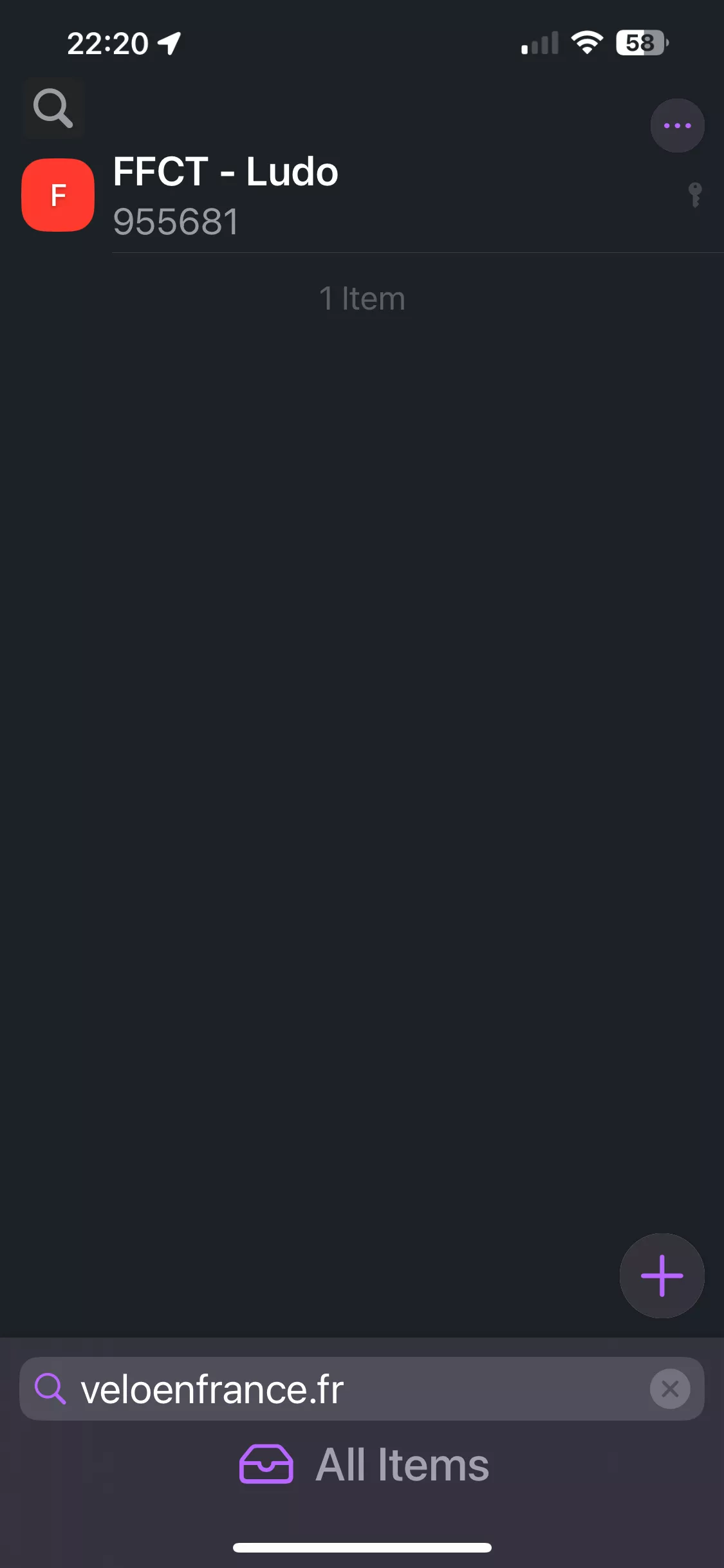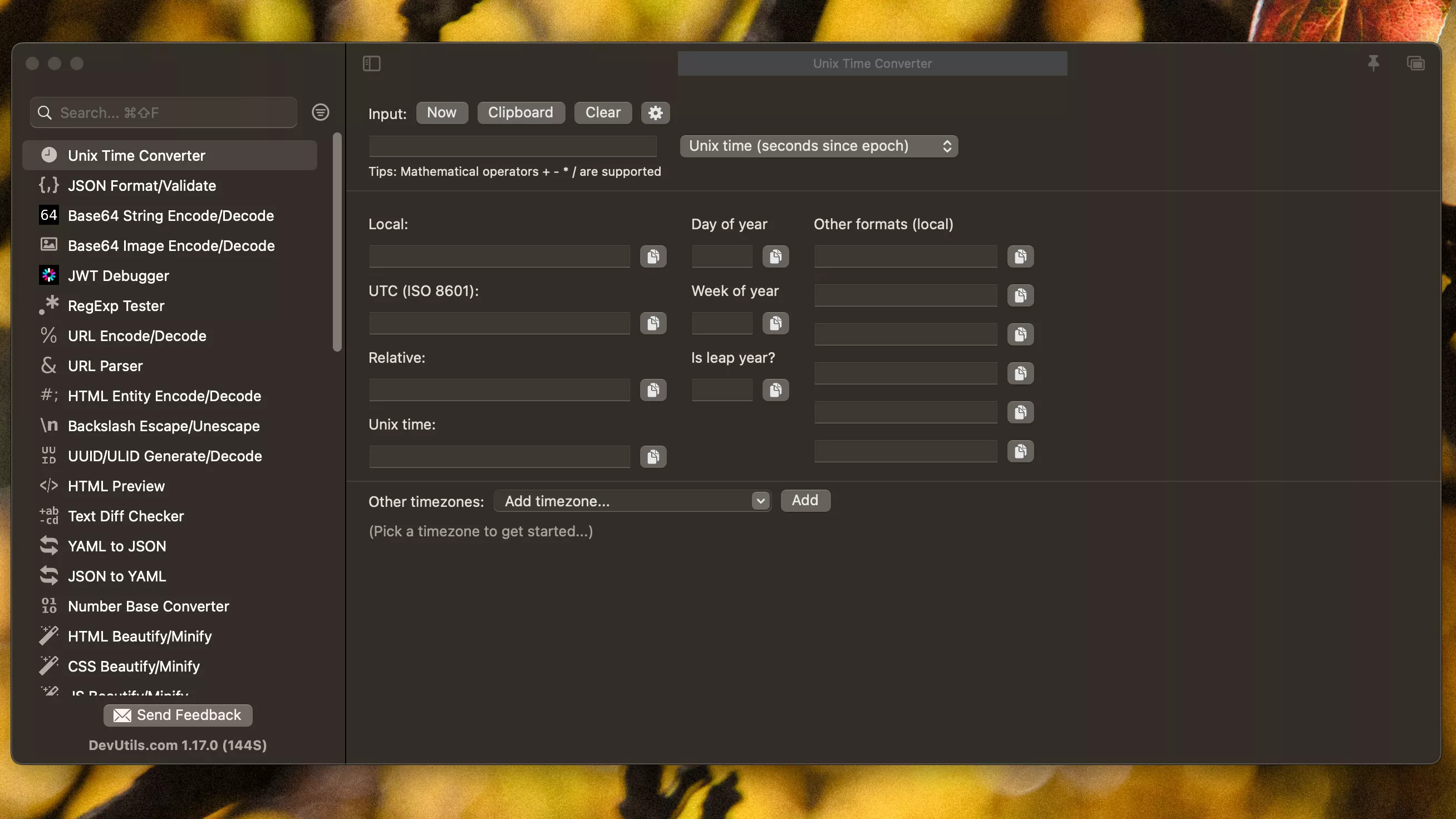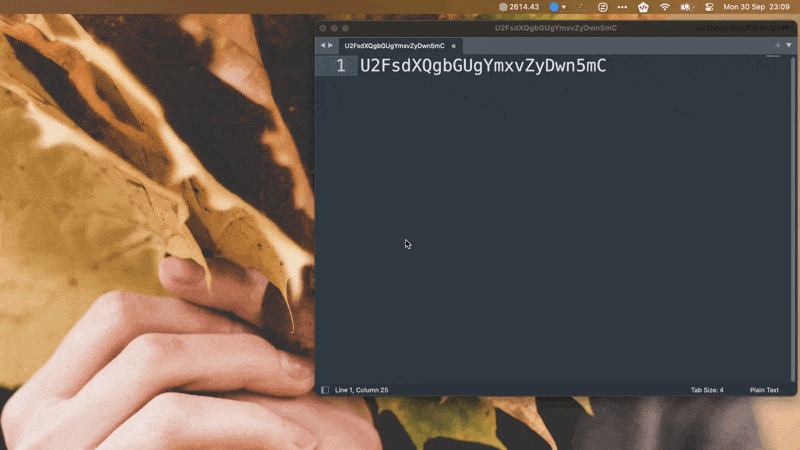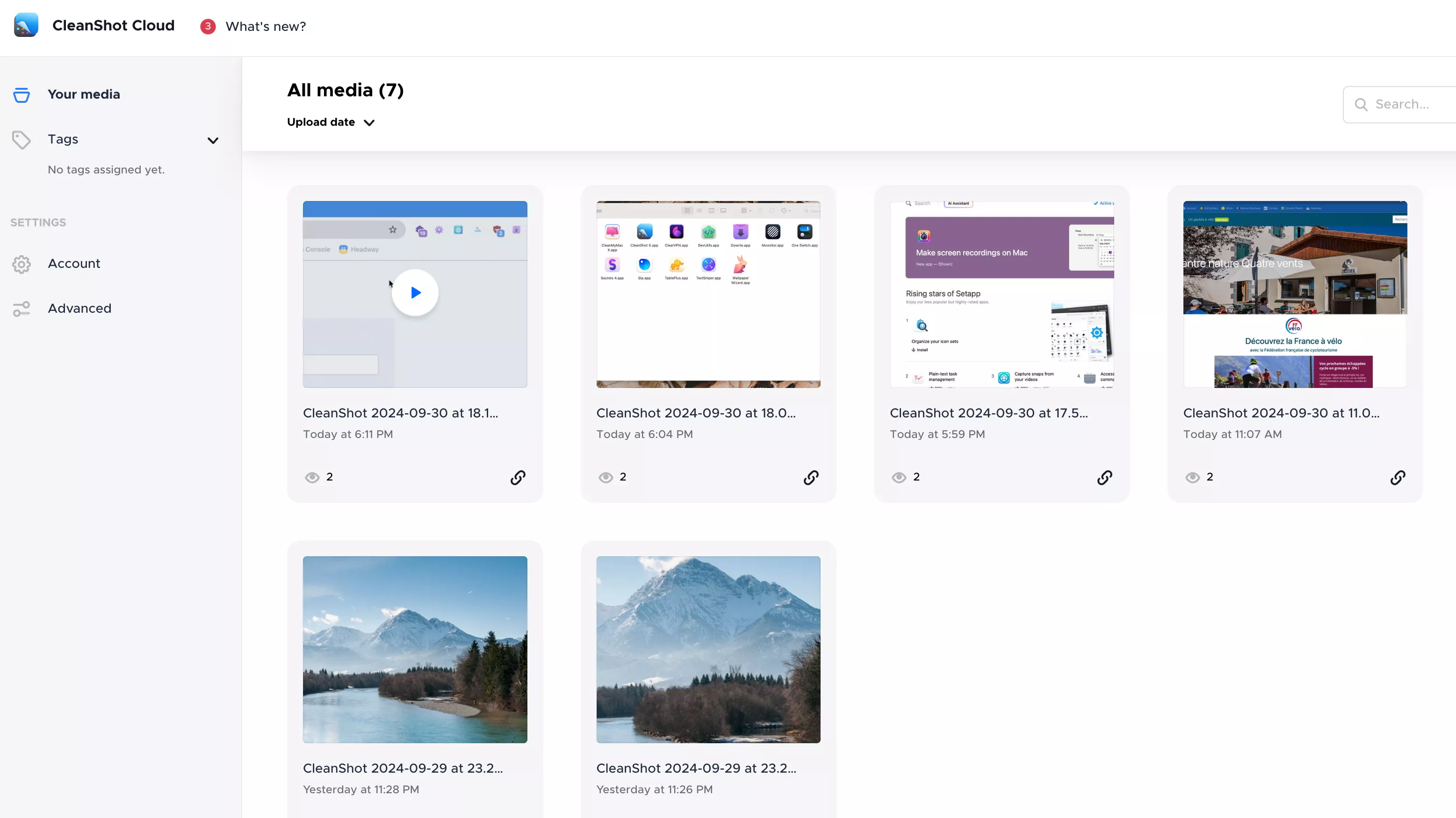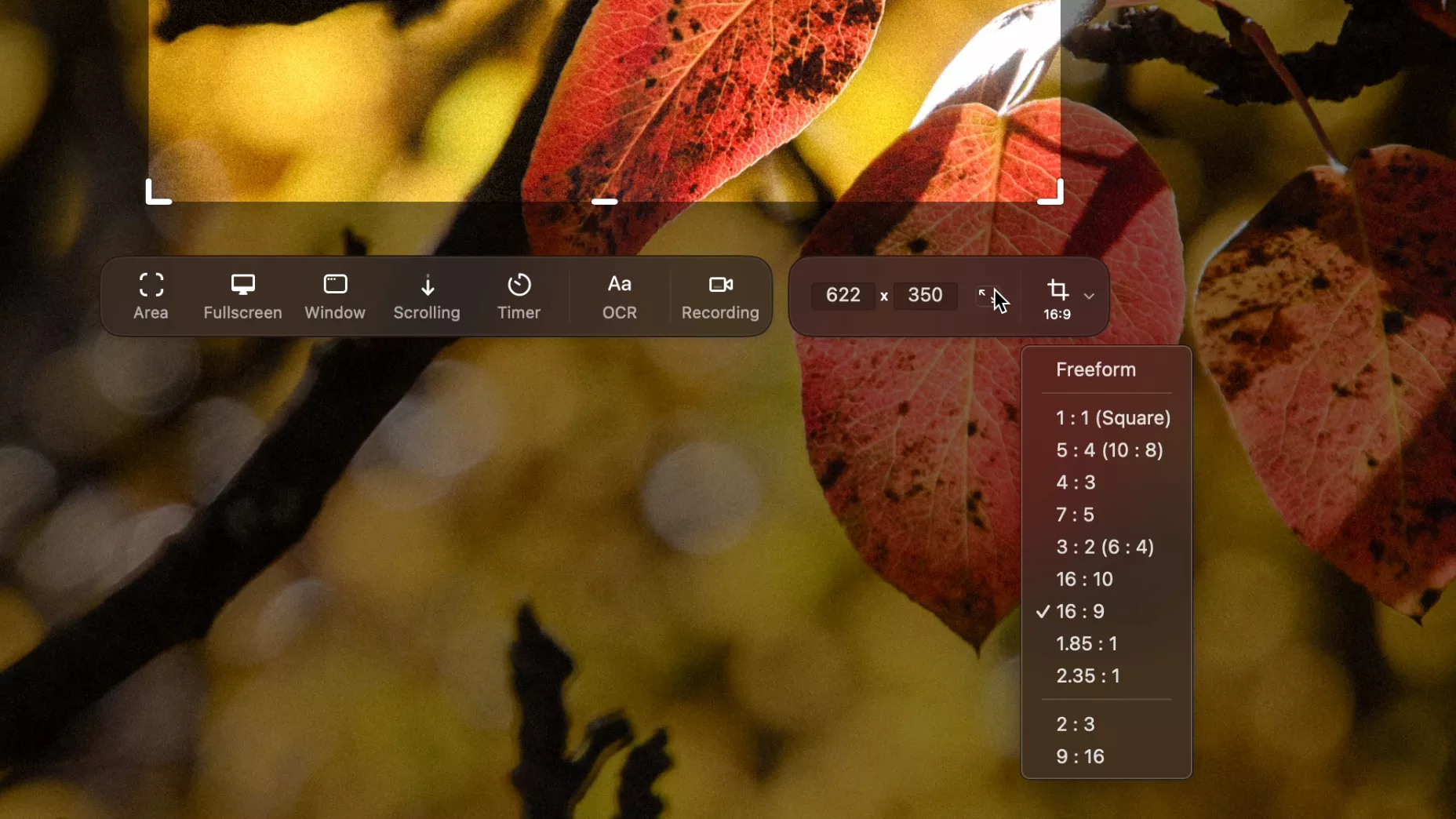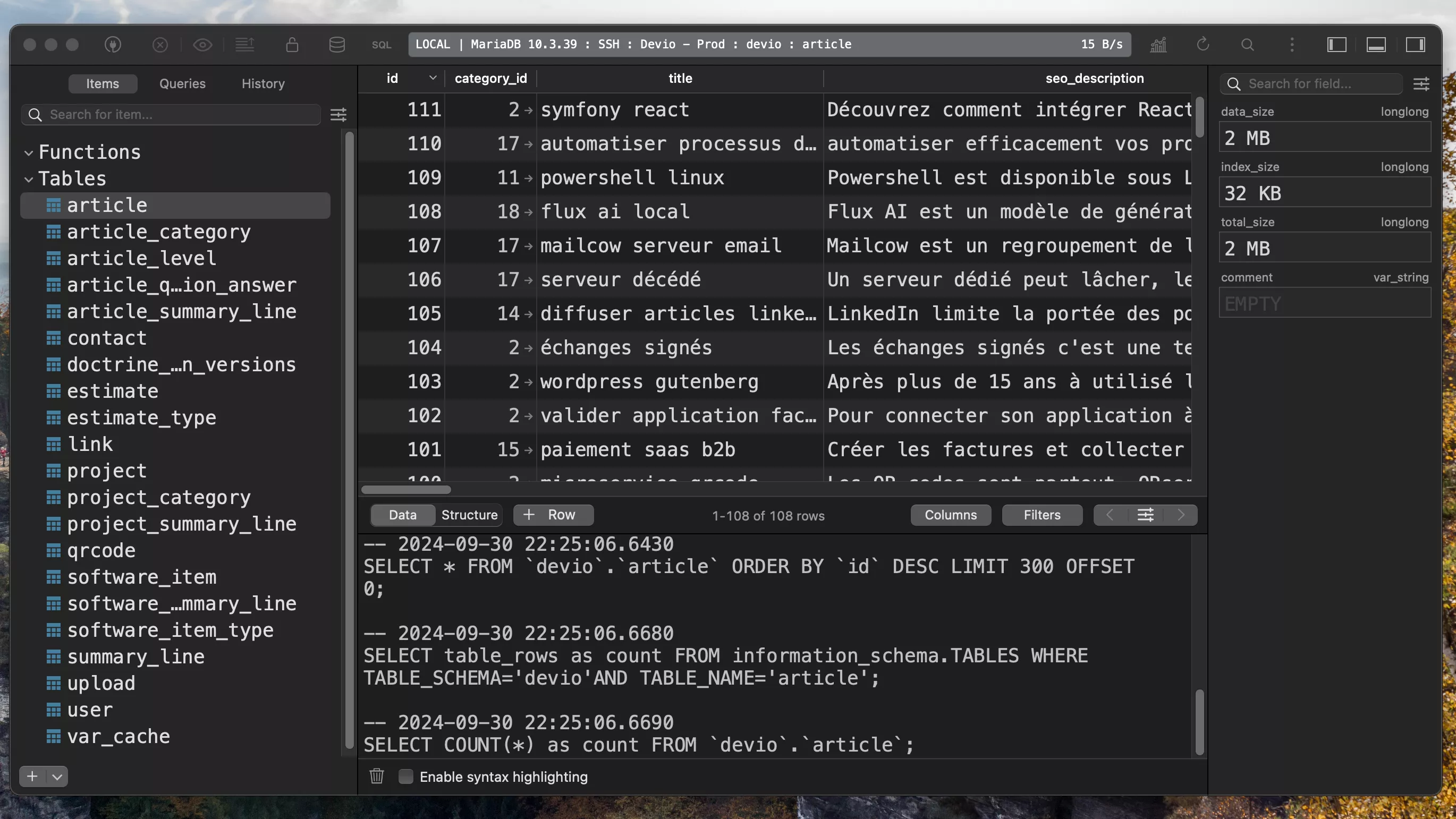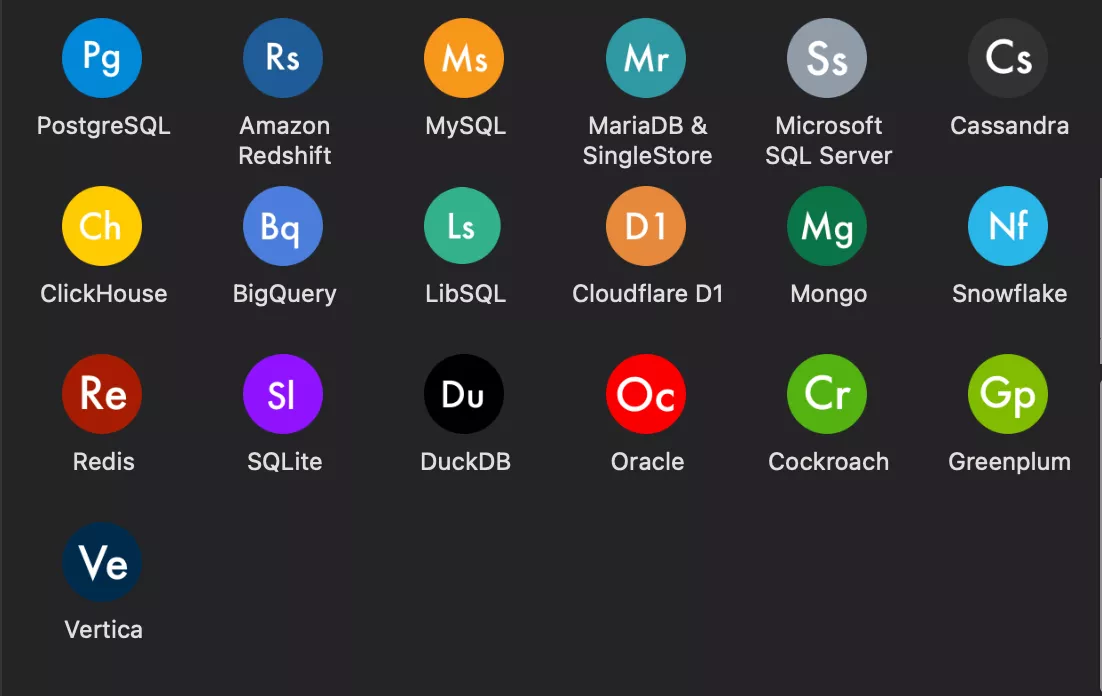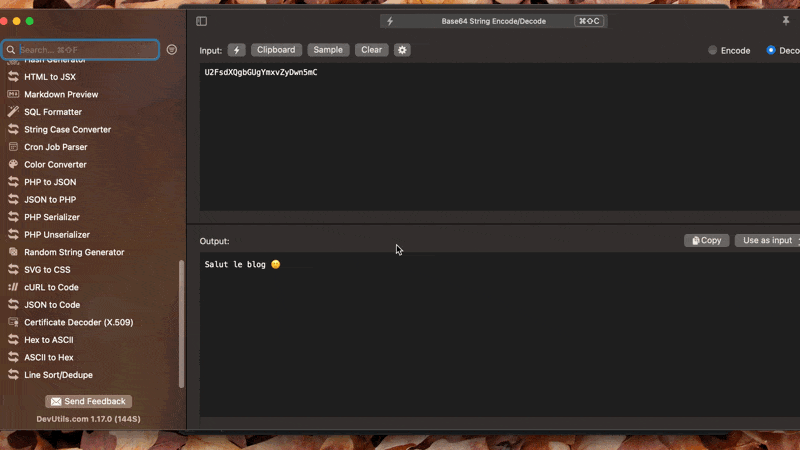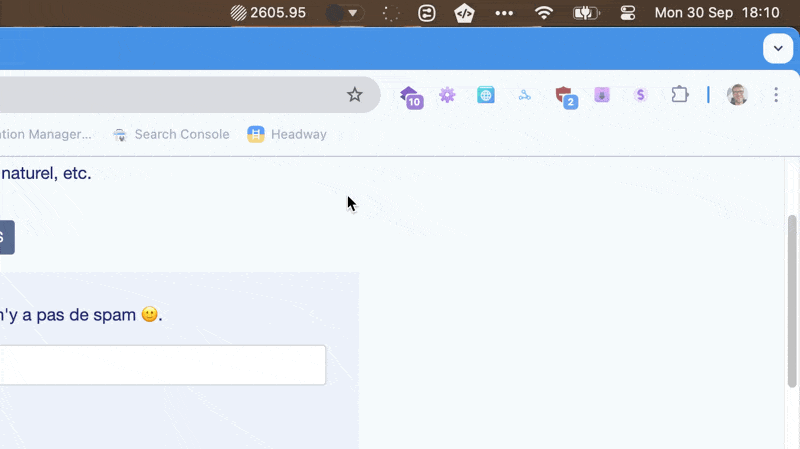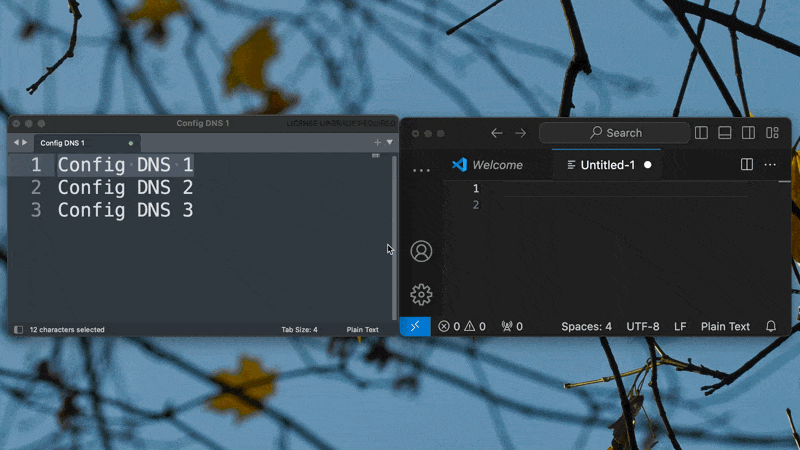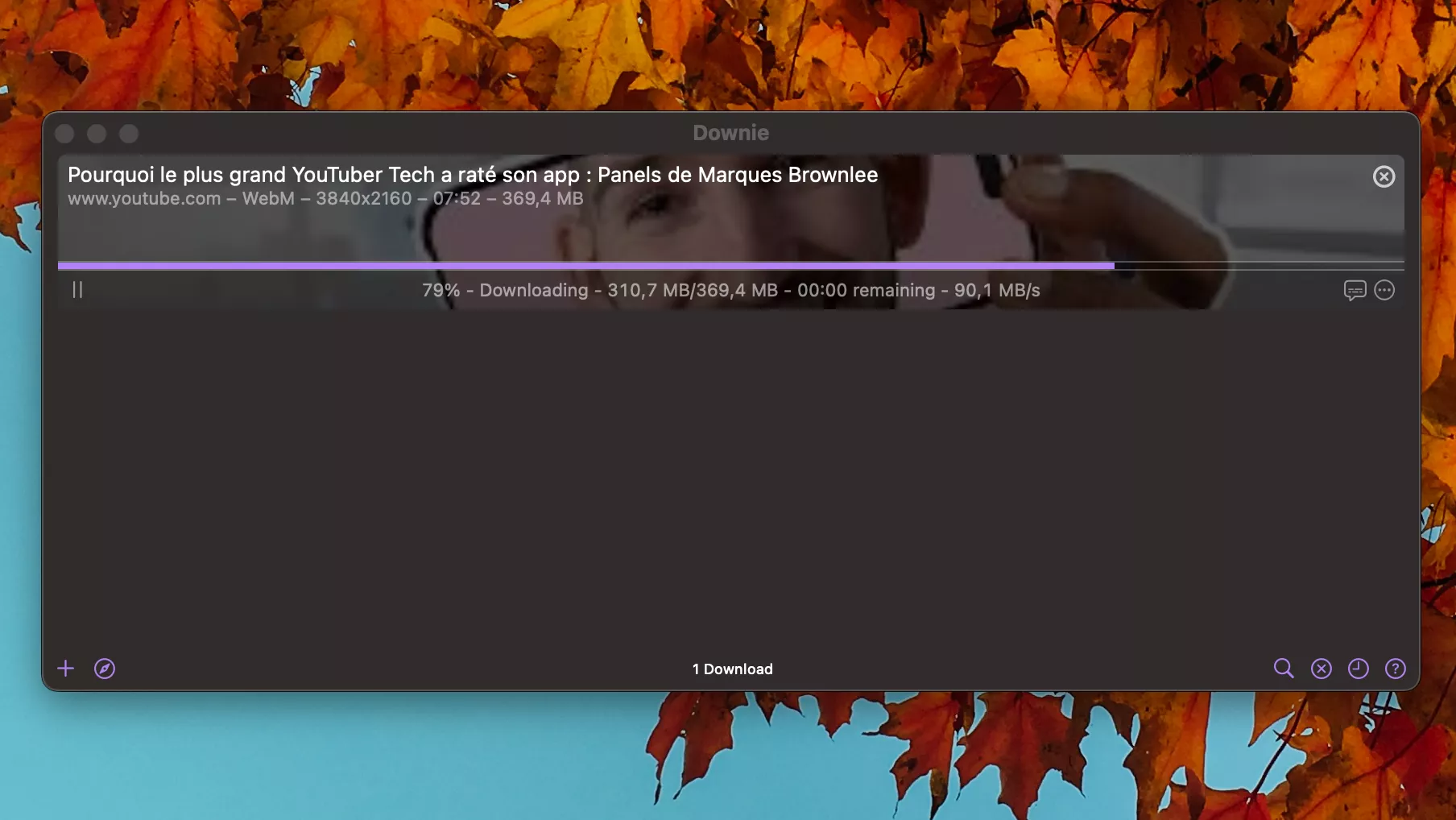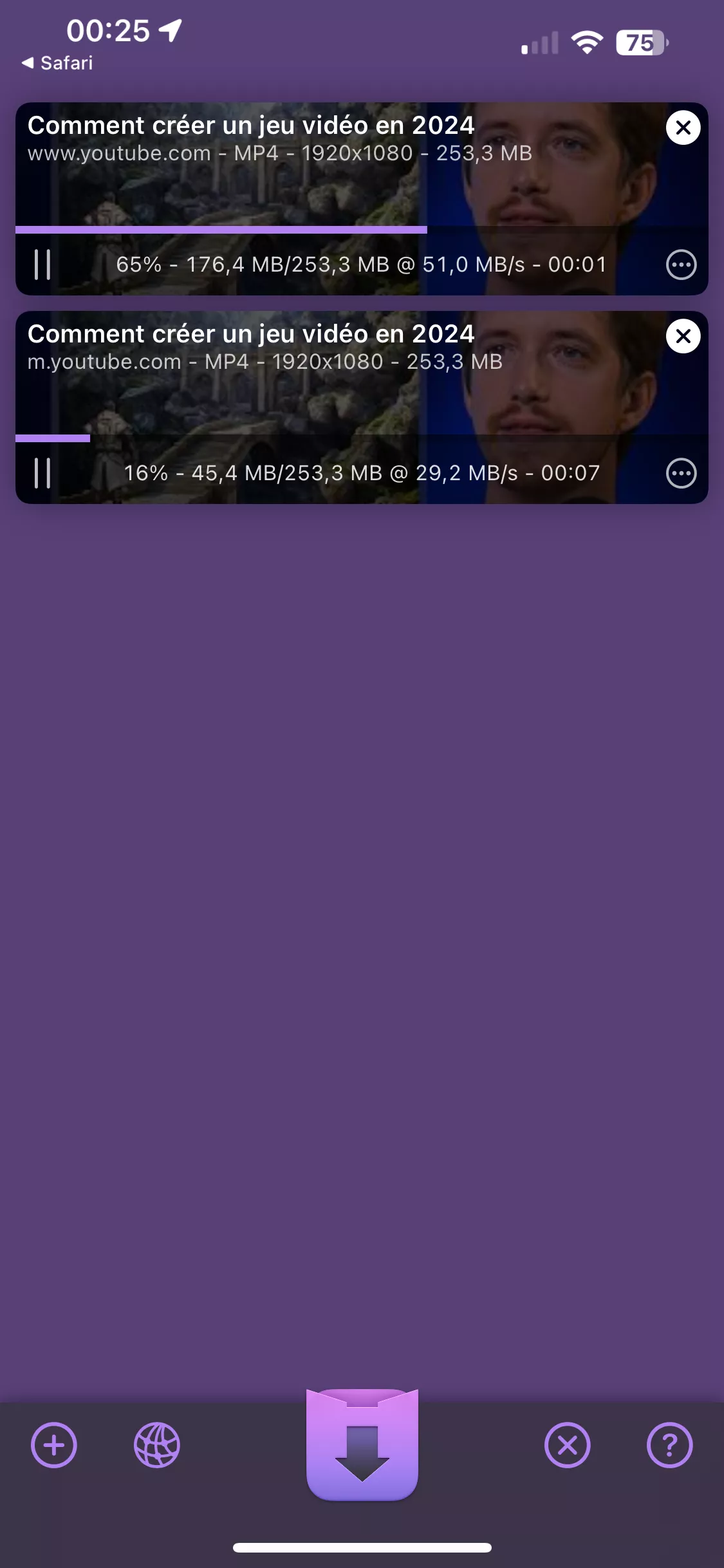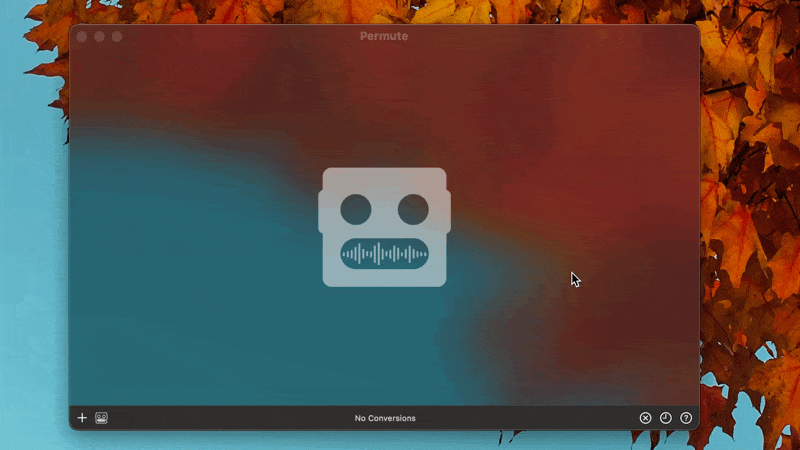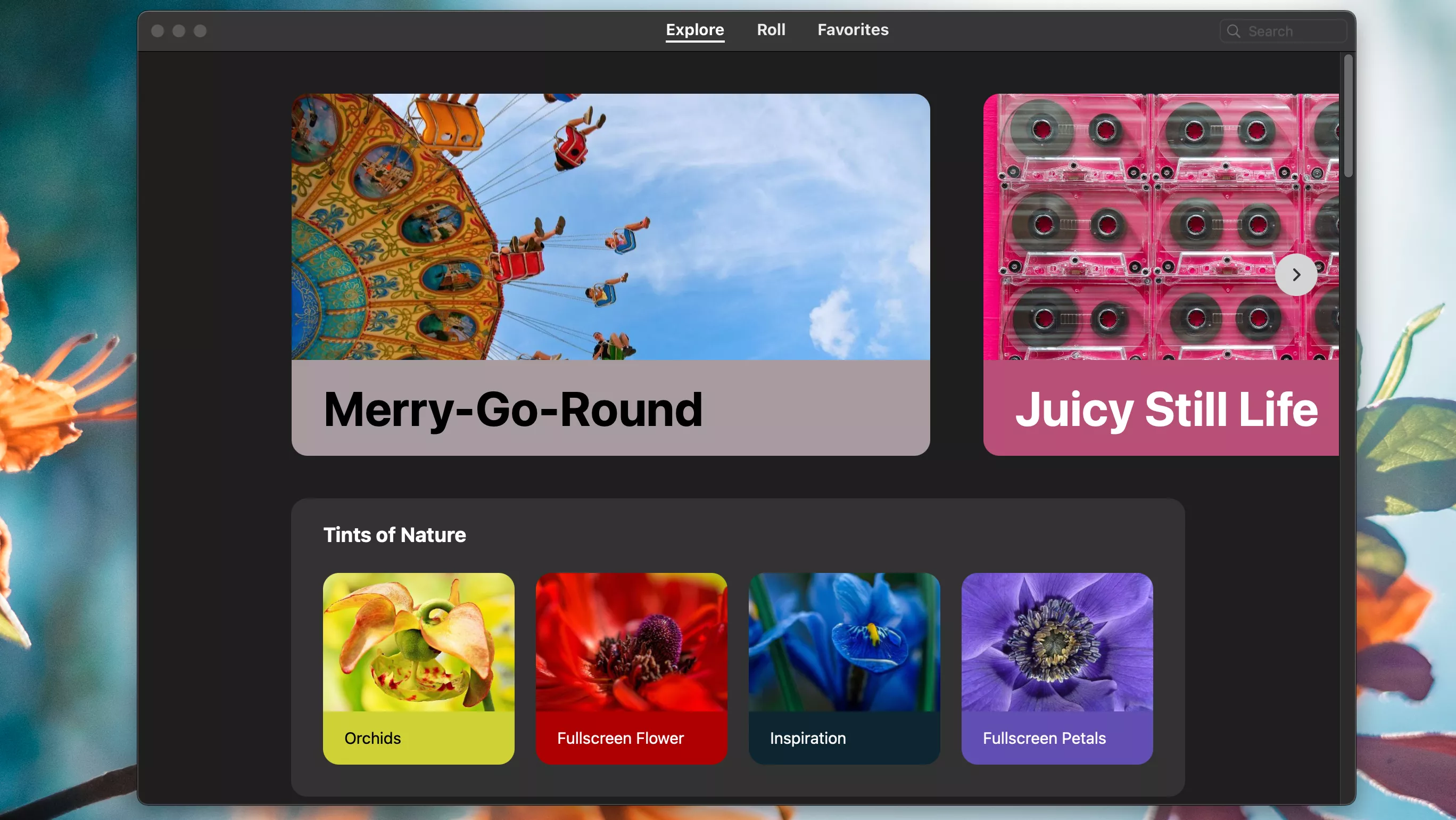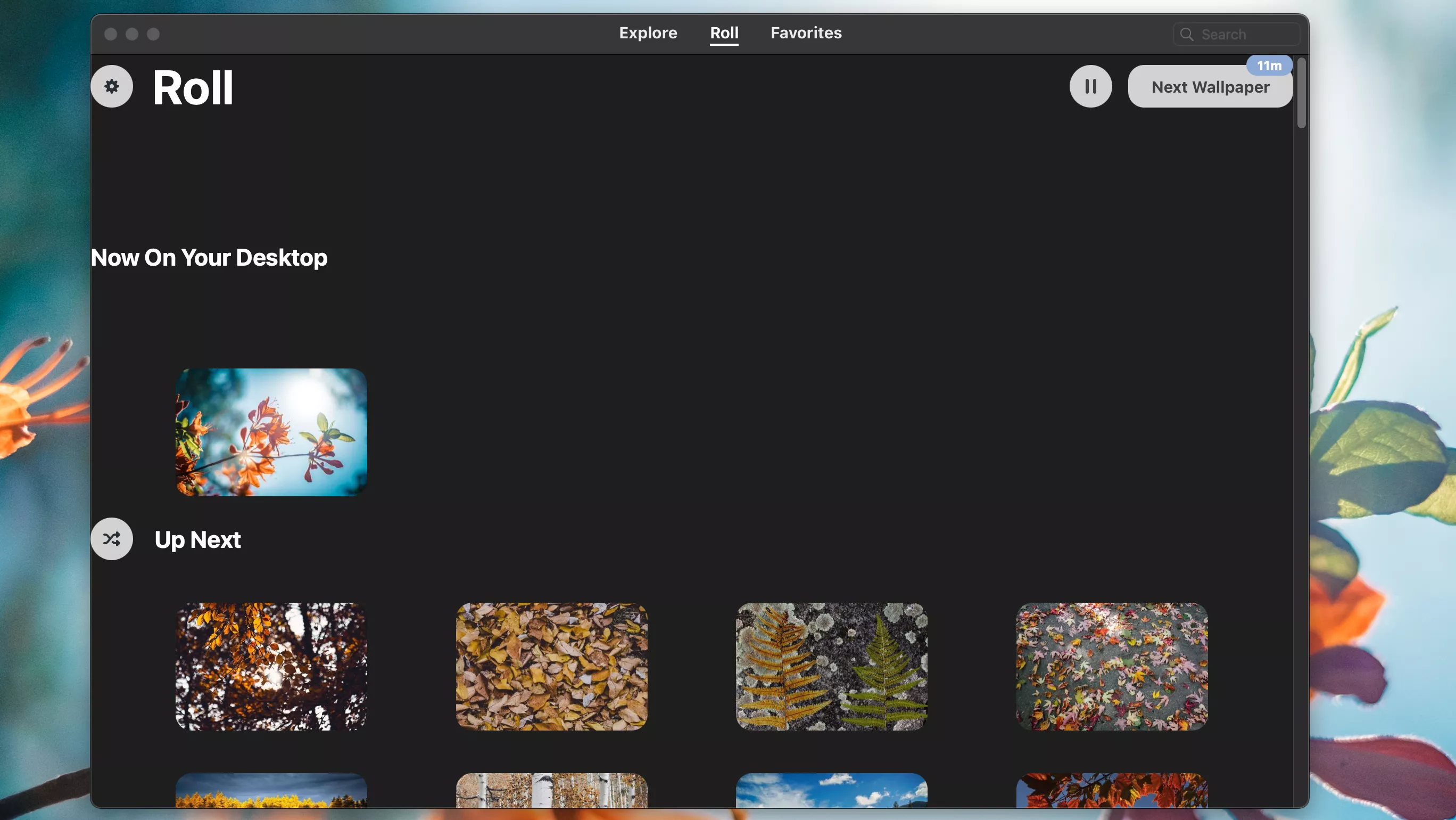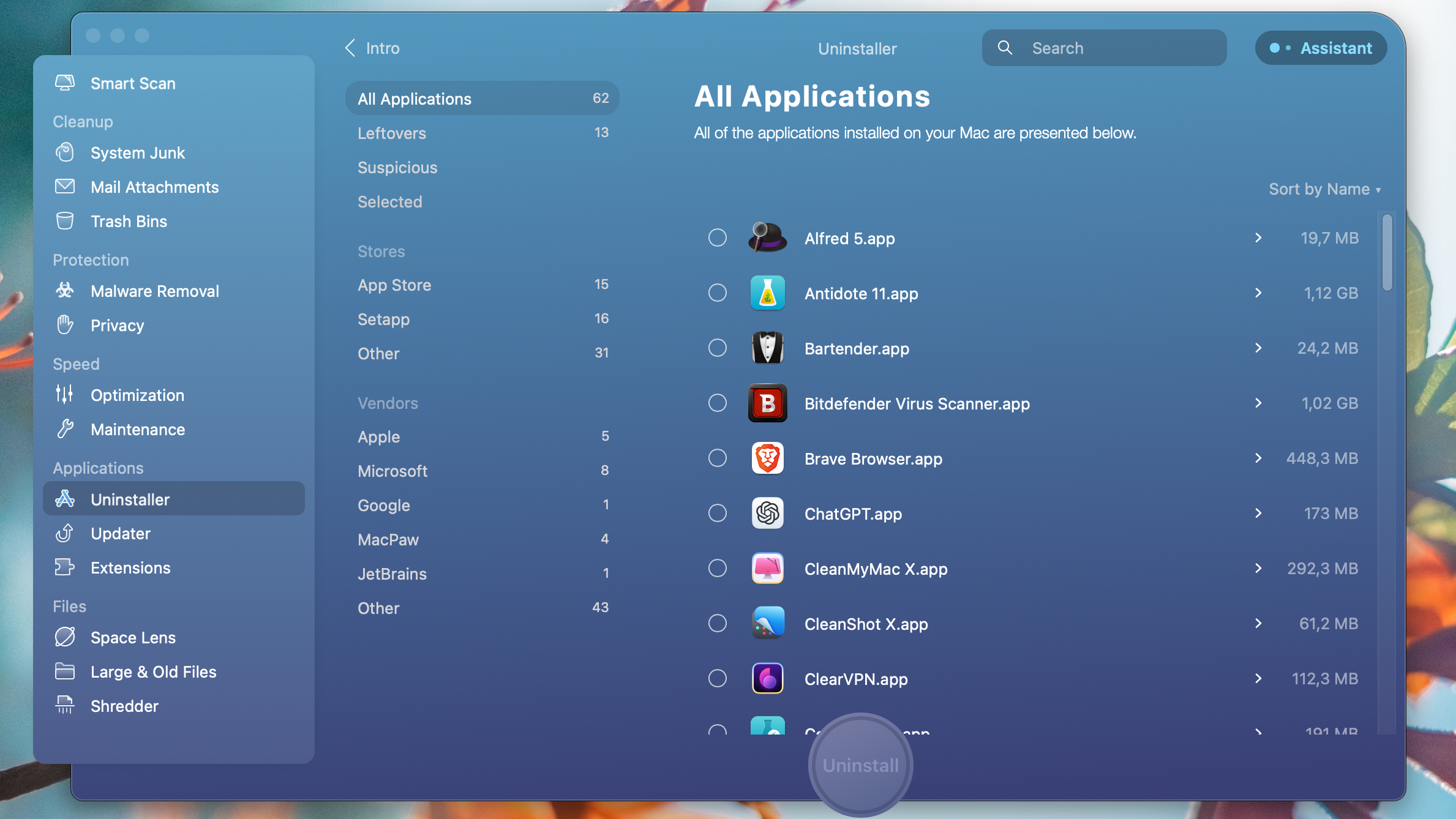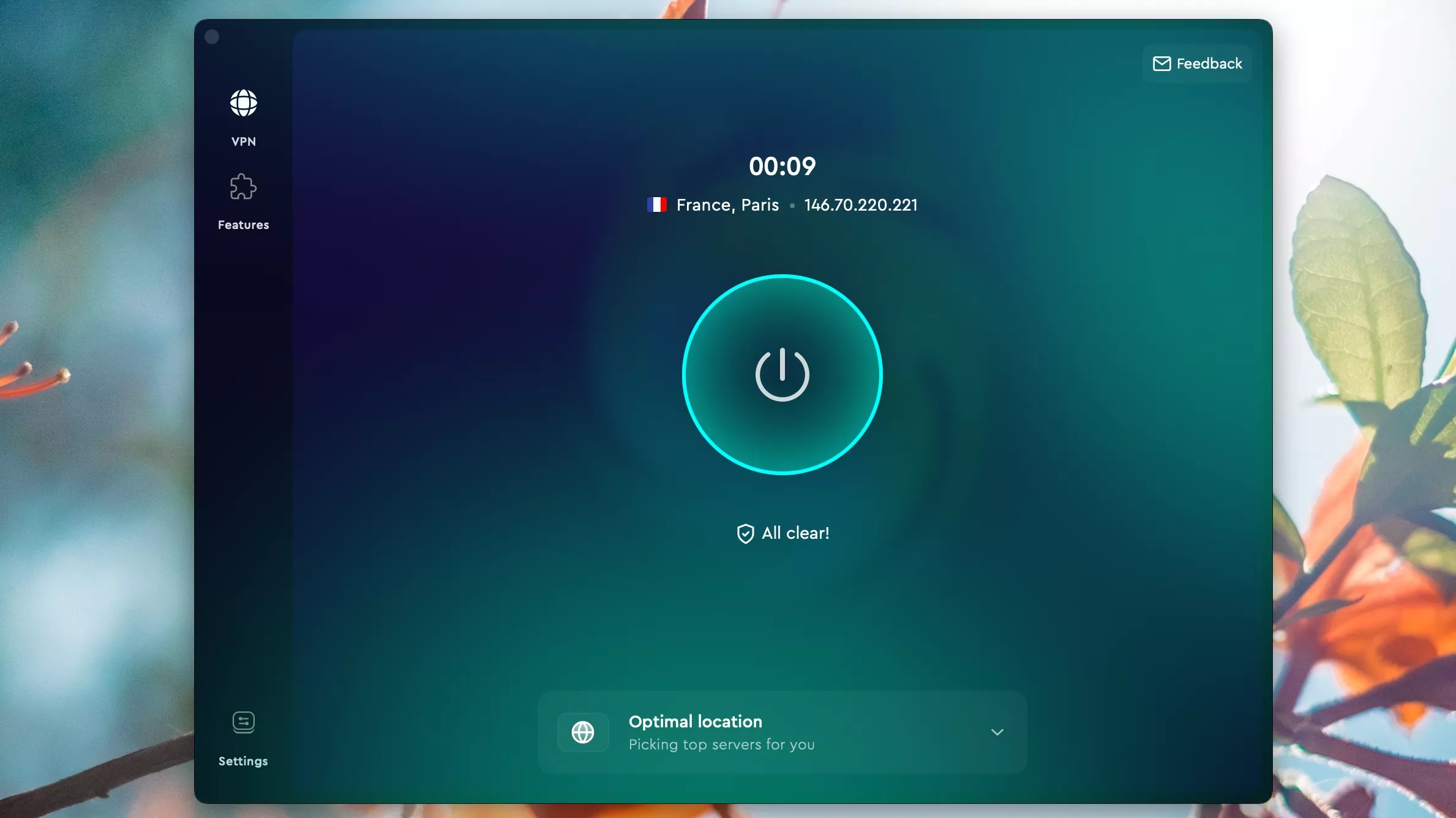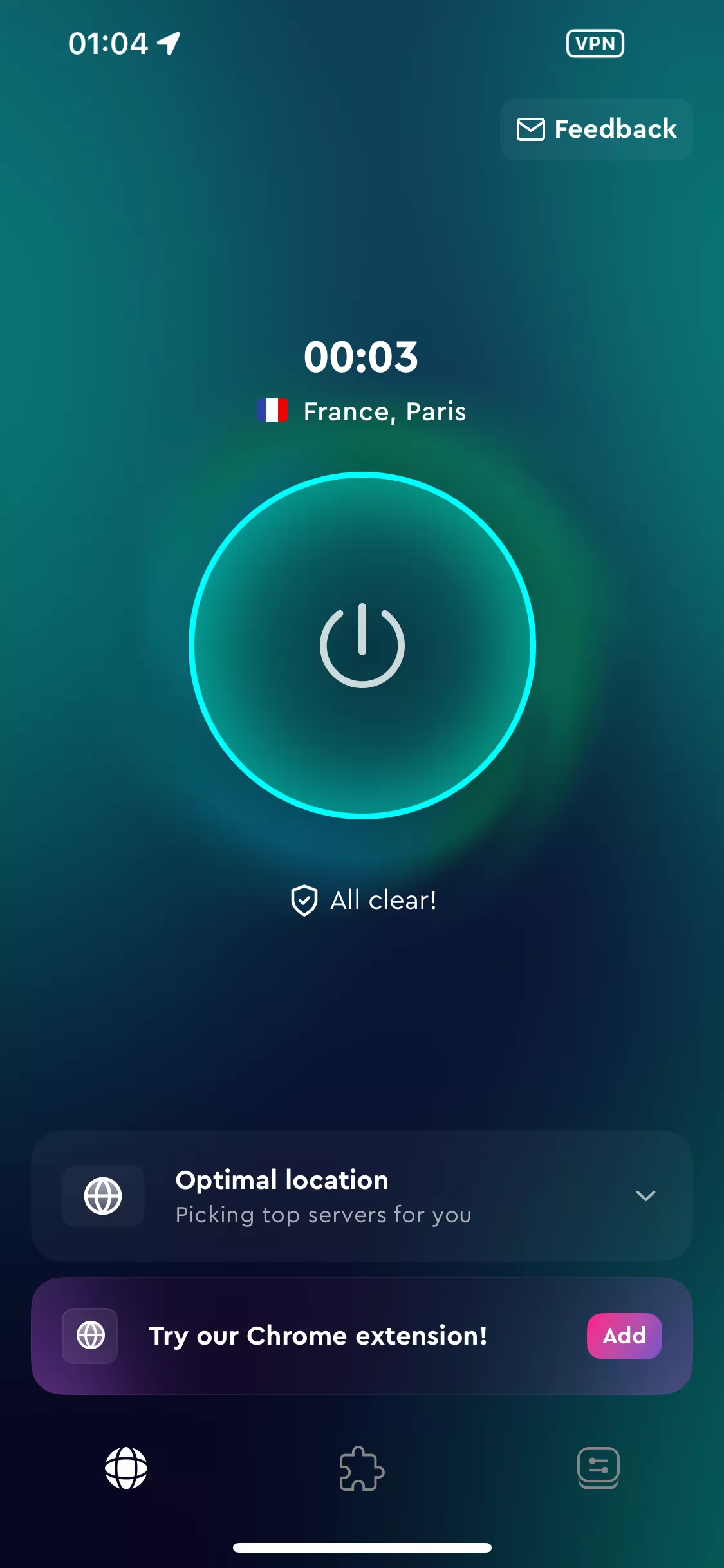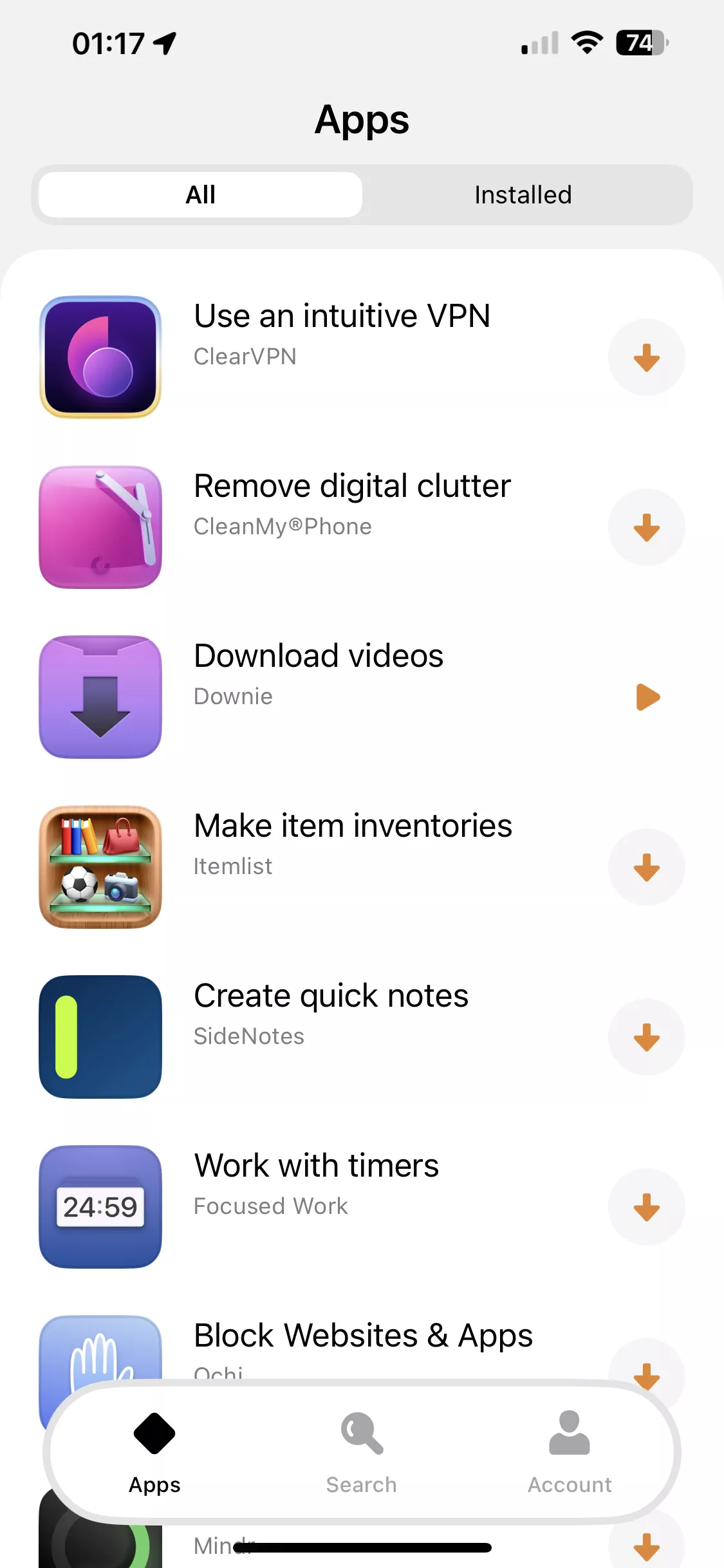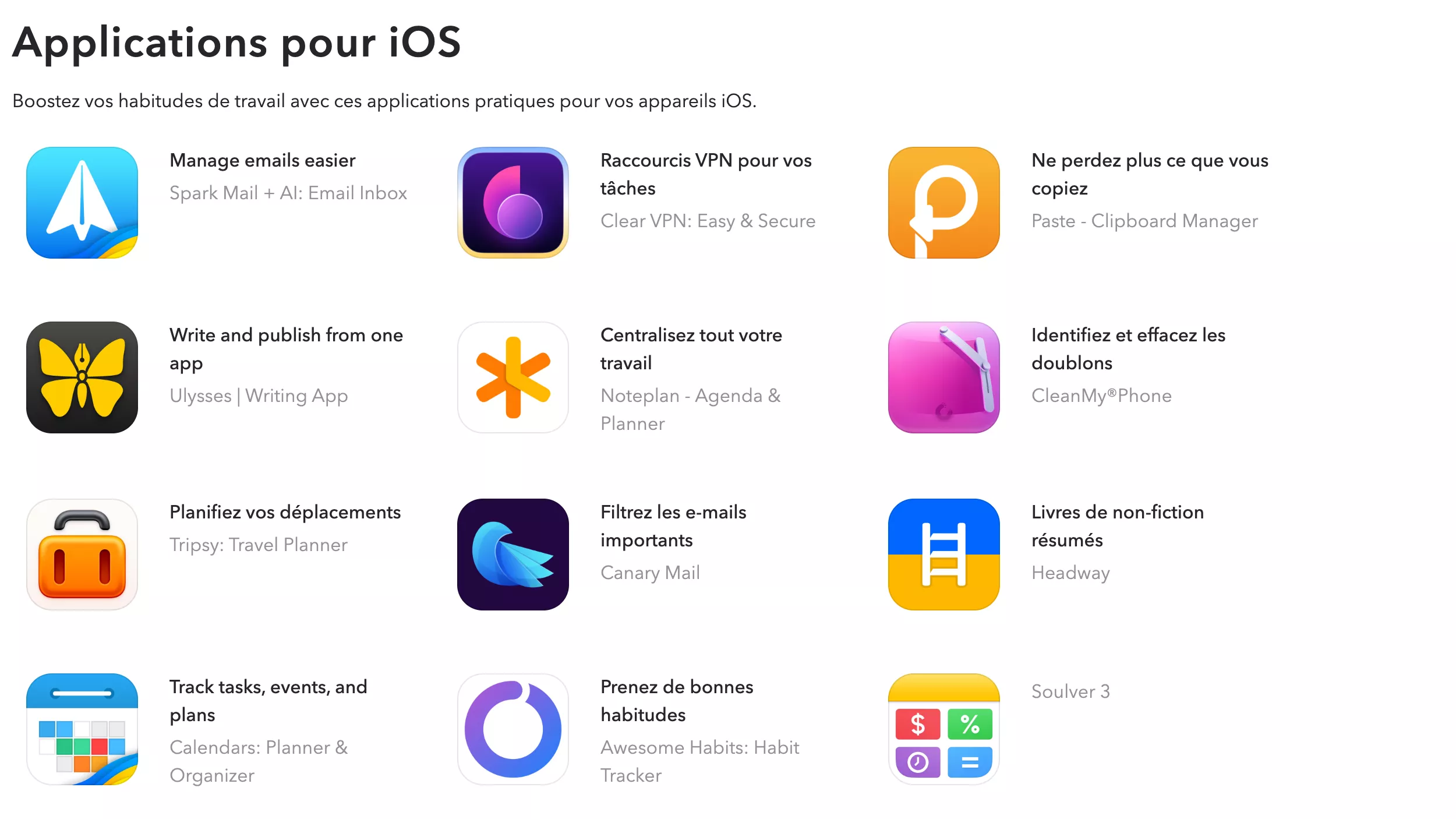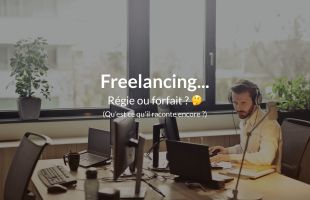Some applications I use on Setapp
Free services
Integrate maps to your sites Editable QR Code after printing Customizable short link Password generator Create images for social networks Create harmonious color palettes Unminify your code Create .gitignore files with ease Restaurant reservation system Booking software for hairdressersSummary
Hey, good morning 😁!
Thanks for clicking on this article 😛.
This week we're going to talk a bit about application, not the one I code, but the one I use 😁.
Are you ready? Then let's get started.
The world is changing... and so are business models
Have you noticed? No ? Yes, you have 😁.
In the software industry, subscription has become the norm. Gone are lifetime licenses... well, if they still exist, but hey, your version will soon be "obsolete", or even no longer run on your machine.
But the problem with all this is that it's getting to be a lot... 20 euros for this, 20 euros for that ... the latest example I can think of is Cursor, and here we go again... another 20 euros.
That's where Setapp may have the beginnings of a solution...
What is Setapp?
Setapp (this link is my referral link, one month free for me and one month free for you) could be defined as the Spotify of applications. Indeed, for a monthly or annual subscription, you have access to all the apps in the catalog.
I've known about Setapp for a long time, and I've become more interested in it since Europe's DMA forced Apple to allow other "App Stores" on the iPhone, but for the moment, apart from Downie, I can't think of any applications that are really interesting to me on Setapp's mobile version.
Having said that, Setapp eliminates the need for 50 subscriptions to 50 different applications. You pay once for your subscription and have access to everything.
At first, the catalog was rather limited, but it has to be said that the more time passes, the more applications there are, yet the subscription doesn't seem to increase.
The Setapp applications I use the most
Secrets, the password manager
I've been a 1Password user for a very long time, mostly on Mac and iPhone, but as time went by, I felt the need for a change of scene, and to do away with "one more subscription".
What you need to know about Secrets is that it's highly integrated into the Apple environment, unlike 1Password, for example.
On the Mac, you can unlock it with your Apple Watch or Touch ID.
Compared to 1Password, there are a few things missing, for example the Chrome extension is simpler, which personally suits me...
I found that the 1Password extension had become too intrusive, and often when I was doing web development, it bothered me more than anything else...
Now, as long as I don't click on the Secrets extension, it doesn't ask me anything.
As you'll have gathered, Secrets is also available on the iPhone, so if you have the Setapp Mac + iOS subscription, you can install and activate Secrets on your iPhone at no extra cost.
I'm also interested in the fact that Secrets 4 is also available as a one-off purchase from the Mac and iPhone App Stores, so if one day I don't want to pay for the Setapp subscription anymore, I can simply part with it and buy Secrets from the store.
DevUtils, the developer's toolbox
When you're a dev, there's a lot of recurring stuff that you often do: converting timestamps into dates and vice versa, decoding a Json Web token, a string into base64... etc.
Most of the time, what we do is search on Google, come across a site, copy and paste our trick, and look at the result.
But what if it were simpler? You have a string you need to decode, copy it, click on the DevUtils icon while holding down options and you've got the result.
A picture is worth a thousand words, so how about a little GIF?
Here's an exhaustive list of DevUtlis features, and let's face it, 2 3 would make your life a whole lot easier...
- Unix Time Converter
- JSON Format/Validate
- 64 Base64 String Encode/Decode
- Base64 Image Encode/Decode
- JWT Debugger
- RegExp Tester
- URL Encode/Decode
- URL Parser
- HTML Entity Encode/Decode
- Backslash Escape/Unescape
- UUID/ULID Generate/Decode
- HTML Preview
- Text Diff Checker
- YAML to JSON
- JSON to YAML
- Number Base Converter
- HTML Beautify/Minify
- CSS Beautify/Minify
- JS Beautify/Minify
- ERB Beautify/Minify
- LESS Beautify/Minify
- SCSS Beautify/Minify
- XML Beautify/Minify
- Lorem Ipsum Generator
- QR code Reader/Generator
- String Inspector
- JSON to CSV
- CSV to JSON
- Hash Generator
- HTML to JSX
- Markdown Preview
- SQL Formatter
- String Case Converter
- Cron Job Parser
- Color Converter
- PHP to JSON
- JSON to PHP
- PHP Serializer
- PHP Unserializer
- Random String Generator
- SVG to CSS
- cURL to Code
- JSON to Code
- Certificate Decoder (X.509)
- Hex to ASCII
- ASCII to Hex
- Line Sort/Dedupe
CleanShot X, for screenshots
It has to be said that macOS' default tool for taking screenshots is already pretty good 🙂 , CleanShot X goes a step further with some interesting features:
- Define a ratio for the capture: 16:9, 4:3, 1:1, whatever the resolution, you can use Cleanshot X to tell it that your capture must be 16:9 for example, you'll be able to enlarge or reduce the capture window, but you're sure you'll stay in 16:9. Very useful for broadcasting your captures on social networks, for example.
- Edit your images: add arrows, shapes, text, blur areas, add annotations...
- Video recording: You can also record your screen. It's not an editing tool, but for quick tutorials, it's very handy. You can add animation to clicks, record your voice, or display the keys you're tapping on the video.
- CleanShot Cloud: You can save your captures on the Cloud, and the little extra is that you can use your own domain name in the sharing link, for example here, a video of me typing the text you're reading.
- Scroll" captures: You can take screenshots of elements larger than what's displayed on the screen, such as a web page or a PDF document. I use this feature in the TablePlus paragraph of this article, to show you the list of TablePlus-compatible database engines.
For someone like me, who often needs to show off, CleanShot X is a really nice tool, and I especially liked the click animation, which is really nice in the tutorials.
TablePlus to access your databases
TablePlus is a tool that I'd describe as "dispensable", but which I like all the same. We all used PHPMyAdmin when we started out, and I reviewed its interface a while back, which did something for me.
TablePlus is a graphical client for many database engines:
As you can see, there's a bit of everything, from the classic Mysql / MariaDB or Postgres, to more exotic stuff like Redis.
The cool thing is that to browse all these databases, you keep the same interface, the same habits... etc.
You can, of course, back up your databases and restore them, save your different configurations so you can come back to them with a click... etc.
I know there are things like Jetbrains' DataGrip, or free and open source solutions like Sequel Ace, but I like TablePlus 🙂.
TextSniper, for extracting text from your screen
It's true that on macOS, with the image viewer this feature has arrived. But I don't find it as good as TextSniper.
In my job, the people I deal with aren't necessarily IT people, and the number of times I'm sent an image containing data (text) that I need to reuse to insert into a website or even a database.
We used to copy all this by hand, but now all we have to do is press Cmd + Shift + 2, select the area on the screen where the text we're interested in is located, and voilà, we've got the text in the clipboard.
Here's a GIF to show you how it works:
Sip, find any color on your screen
If you're familiar with the ColorZilla extension for Chrome, well, Sip is pretty much the same thing, but for your entire environment.
You can retrieve any color displayed on your screen.
On top of that, you can save your palettes. For example, if you find that the colors in an application/website are harmonious, well, you can retrieve them with Sip and save them in a palette for later reuse in your projects.
Paste 2, for copying and pasting
On Windows, there has been a history system directly integrated into the system for some years now; on macOS, this is not yet the case.
There are plenty of clipboard managers on the Mac, but I have to admit that I find Paste 2's ergonomics really top-notch.
Below is the basic interface, you can see the application from which it was copied and the copied content, it works with everything, image, text... link... etc. So far, so good.
So far, we agree the interface is pretty, but it's still just a clipboard manager...
I'd like to draw your attention to the Paste Stack...
The Paste Stack is accessed with CMD + Shift + C.
As soon as it's activated, everything you copy will be saved in a stack.
Then all you have to do is CMD + V in chains to paste the stack's elements.
Here's a GIF to show you how it looks?
As you can see, in the sublime, I put three lines, which I added to the Paste Stack (in the middle), then I pasted these three lines (from the last to the first) into Visual Studio Code.
In my example I put "config DNS", because this feature seems ultra-relevant when you need to copy large DNS configurations 🙂 . But you can of course use it for anything and everything.
Downie, for downloading videos
Downie allows you to retrieve videos from the web on the best-known platforms (but not only), the particularity however is that it doesn't work against DRM, so if you want to download protected videos, it won't work.
The interface is very simple: just paste the links you want to download onto Downie and it takes care of the rest.
For platforms that require an account, Downie will show you a browser so you can log in.
Downie is also, in my opinion, the real first app that gives a big reason to exist the Setapp App Store on iOS, as you can probably imagine, a publication like Downie is not welcome on Apple's App Store.
So, the developer of Downie has finally been able to release its iOS version via Setapp Mobile.
Permute, for converting files (Downie's companion)
Why Downie's companion? Quite simply, because once you've uploaded your videos, you can configure Downie to directly use Permute to convert their formats. Since both applications come from the same developer, it's very easy to set up.
Apart from that, the interface, like its sister, is very simple: drag and drop your video, select the format (there are presets, and you can of course add others).
Click on the convert button and off you go.
Wallpaper Wizard, to change your wallpaper
Yes, I know what you mean, it's not necessarily essential...
In my case, I spend a lot of time behind my computer, so I like this kind of little thing. Wallpaper Wizzard offers a lot of pretty wallpaper.
By the way, if you're paying attention, you'll notice that in my screenshots, the background has changed every time...
This is Wallpaper Wizzard's "Roll" feature, where you can set a time interval for changing wallpaper and choose which wallpaper you'd like to add to your "Roll".
As for me, I didn't look too hard and put in all the categories I thought were pretty, from the Golden Gate to autumn landscapes (the season in which I'm writing this article).
Honorable mention
Here I'm going to list a few other applications without going into detail, either because they're already well known or because I don't think they need any further explanation.
Bartender
With all these applications, the icons in the menu bar (next to the clock) are starting to pile up...
Bartender lets you hide icons you don't need to see all the time.
CleanMyMac X
It reminds me a little of TuneUp Utilities on Windows, which I used to use when I was a teenager (and played Red Faction 2 😛 ).
It's developed by the Setapp developers 🙂.
I like its antimalware and the ability to cleanly uninstall an application, it's one of macOS's shortcomings, when you uninstall an application with "drag and drop" there are often files lying around, CleanMyMac cleans all that up (there's ApplCleaner free that does it).
Also the little notification when an application, outside the App Store and outside Setapp, is out of date, that's nice.
ClearVPN
Also developed by the Setapp developers...
I don't really use VPNs, but since it's included in the Setapp subscription, why not 🙂 if I ever need a VPN it's there.
If you have the iOS option in your subscription, it's also available on iPhone.
OneSwitch
Adds the ability to change small macOS options directly from the menu bar, for example the ability to do as with Cafféine and force the machine to stay on.
A few things to know about Setapp
There are two offers, Setapp Mobile and Setapp iOS, and the subscription prices are not the same, so be careful.
Setapp Mobile
Available only in the European Union, this is a completely alternative App Store to Apple's iOS App Store...
For the moment, the project is still in its infancy and there aren't many apps, but it will evolve over time, I imagine 😁.
Setapp iOS
It works anywhere in the world, you download the app via Apple's iOS App Store and activate your app by scanning a QR code on the Setapp website or via the app on your Mac from Setapp.
Conclusion
And that's it, we've done a bit of a roundup of the apps I use in Setapp, they're all purchasable separately, but for now I'm keeping the subscription 🙂.
If one day I want to stop the subscription, I know I could buy them separately, they're usually on subscription models too so... same fight.
Have a great week and we'll see you soon 😁.